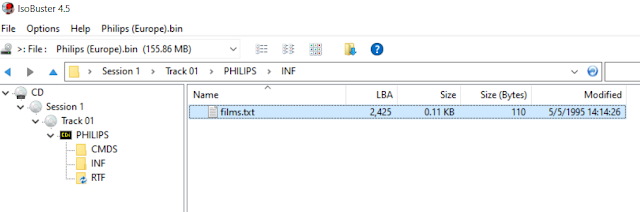This is a pretty quick and easy guide.
First you'll want to download IsoBuster (free version) which is capable of reading the Philips CD-i filesystem (required for CD-i DV, but not for VCD).
CD-i Digital Video
Here is the "RTF" folder on the disc.rtf is an extension commonly used for "rich text file", however for CD-i sometimes it is used to store video files (sometimes .rtf files on a CD-i are NOT video files). You can rename the .rtf files to .mpg and whichever ones are movie files should play in VLC (or other video apps). Note the "CDi" icon underneath "Track 01" - this identifies the disc as CDi format and not VCD.
Additionally, you can find a table of contents plain "films.txt" text file here.
Video CD (VCD)
Video CD has a Windows-compatible filesystem, so using IsoBuster isn't necessary (you can just copy the files over with File Explorer). However, here's a look of the location from IsoBuster if you prefer to extract with it.
Copy over those .dat files to your computer drive and rename them to .mpg. They should now play fine for you in VLC. Additionally VLC has an option to play VCD discs in your drive:
- Open VLC
- Media -> Open Disc
- Select "SVCD/VCD" bubble.
- Choose the proper "Disc device".
- Hit "Play".